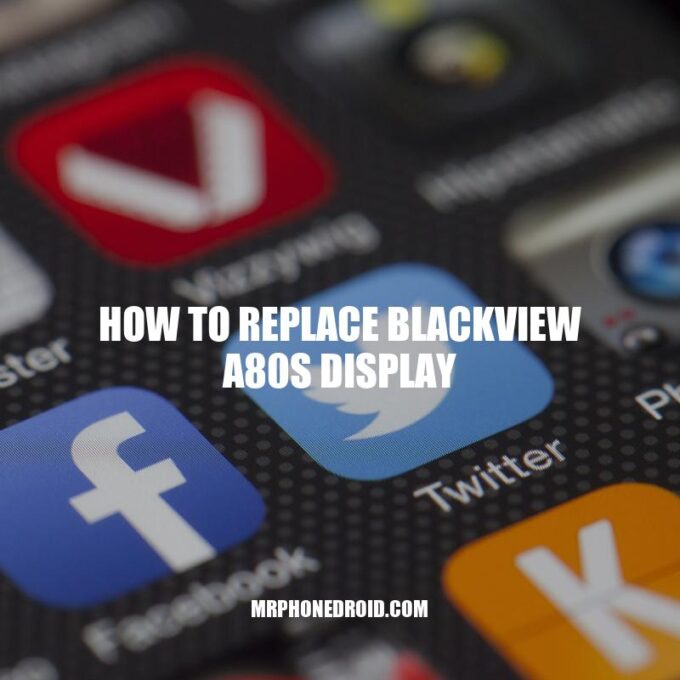The Blackview A80s is a popular budget smartphone that offers an impressive range of features. However, one of the common issues that many users face is a cracked or broken display. It’s frustrating to use a phone with a damaged screen as it significantly impairs the phone’s functionality and makes it difficult to use. If you’re one of those users whose Blackview A80s has a broken display and you want to replace it, this article is for you. In this article, we’ll guide you through the process of replacing the Blackview A80s display quickly and easily. It’s important to follow all the steps carefully to avoid damaging any of the delicate parts of the phone. With this guide, we hope to help you save money on expensive repair services and enable you to fix the display of your Blackview A80s by yourself. So, let’s get started with the essential requirements and useful tips for Blackview A80s display replacement.
Tools Required for Blackview A80s Display Replacement
Before you start the Blackview A80s display replacement process, you need to ensure you have the right tools. Here is a list of tools you will need:
- Plastics pry tool
- Phillips head screwdriver
- Torx screwdriver (T2)
- Anti-static wrist wrap (optional)
- The replacement Blackview A80s display kit
These tools are essential for the Blackview A80s display replacement process, and it’s essential to have them all before you start working on your phone. The plastic pry tool is especially important as it helps you safely remove the back cover of the phone without causing any damage. Additionally, the anti-static wrist wrap is an optional tool that can help protect against static electricity, which can damage the internal components of your phone. It’s important to note that the replacement kit you purchase should be compatible with the Blackview A80s. Amazon and AliExpress are excellent options if you’re looking to purchase a replacement kit as they have a wide variety of options available.
How to Remove the Broken Display
Once you have all the necessary tools to replace the Blackview A80s display, you can start the process by removing the broken display. The following steps explain how you can do it:
- Step 1: Turn off the device and remove the back cover using a plastic pry tool
- Step 2: Gently disconnect the battery cable
- Step 3: Remove the four screws securing the display shield using a Phillips head screwdriver
- Step 4: Gently separate the display shield from the phone’s chassis using a pry tool
- Step 5: Loosen the adhesive that secures the broken display to the frame with a heat gun
- Step 6: Carefully remove the broken display from the device and disconnect the display flex cable by lifting the connector latch
It’s important to handle the broken display with care, so you don’t accidentally damage other components in the phone. Once you’ve removed the broken display, you can proceed to the next steps to install the new display. One interesting fact about the Blackview A80s is that it has a 6.21-inch IPS LCD display with a resolution of 720 x 1520 pixels. Below is a table comparing the features of the Blackview A80s and the Samsung Galaxy A21s:
| Feature | Blackview A80s | Samsung Galaxy A21s |
|---|---|---|
| Screen size | 6.21 inches | 6.5 inches |
| Resolution | 720 x 1520 pixels | 720 x 1600 pixels |
| Battery capacity | 4200 mAh | 5000 mAh |
| RAM | 2 GB | 3/4/6 GB |
| Processor | Octa-core 1.6 GHz | Octa-core 2.0 GHz |
What to do with broken display?
If you have a broken display on your mobile device, you have a few options. Firstly, you could use your manufacturer or extended warranty to get the screen replaced. Secondly, you could contact your mobile carrier to see if they offer repair services. Another option is to bring it to a phone repair shop for a professional repair. Alternatively, if you are due for an upgrade, you could trade-in your phone for a new one. Lastly, if you are tech-savvy, you could attempt to repair it yourself. Check the manufacturer’s website or products such as iFixit for guides and replacement parts.
After successfully removing the broken display, it is now time to install the new display. Below are the steps:
- Step 1: Carefully align the new display with the phone frame and connect the display flex cable to the motherboard.
- Step 2: Gently press the display onto the adhesive on the phone frame, ensuring it’s in the correct position. Avoid using too much pressure to prevent the display from cracking.
- Step 3: Replace the display shield and screw it back in using a Phillips head screwdriver. Do not overtighten the screws.
- Step 4: Reconnect the battery cable and replace the back cover.
You should then turn on the device to check if the new display is functioning properly. If it’s not, double-check your connections and follow the troubleshooting tips provided in the next paragraph. You can purchase a replacement display kit from online stores such as Amazon or eBay, or from Blackview’s official website. One helpful tip is to always make sure you are purchasing a genuine Blackview A80s replacement display to ensure compatibility and quality.
It’s worth noting that replacing the Blackview A80s’ display can be a delicate process, and if you are unsure about any step, it’s advisable to seek expert assistance. There are many websites and forums where you can find useful resources and expert advice on phone repairs. Some of the most popular forums that could help include iFixit, XDA Developers, and Android Central.
What to do after getting a new monitor?
After getting a new monitor, the first thing you should do is adjust the settings and make sure everything is calibrated correctly. This includes adjusting the resolution, refresh rate, and color settings. You can also install any necessary drivers or software that came with the monitor. A helpful resource for calibrating your new monitor is the website displaycalibration.com. Additionally, watching a tutorial video like the one on Youtube called “How to Calibrate Your Monitor” can also be useful.
Final Steps
After successfully installing the new display, the final steps of the Blackview A80s display replacement process are as follows:
- Step 1: Replace the back cover and screw it back in using the same Phillips head screwdriver
- Step 2: Turn on the device to check if the new display is functioning properly
- Step 3: If the display is functioning properly, reassemble the phone by replacing any parts you removed during the disassembly process
It’s crucial to ensure that you replace all the parts in the correct order to avoid damaging the device. If you’re unsure about any aspect of the reassembly process, don’t hesitate to seek expert assistance or look for online resources to guide you. You should also be careful when tightening the screws to avoid cracking the display or damaging its components.
If the new display is not working properly or is malfunctioning, you can try the following troubleshooting tips:
- Make sure all the connections are correctly made
- Restart the device and check if that resolves the issue
- If the display is dead or not functioning properly, try restarting the device in safe mode
- If you still experience problems, consider reaching out to an expert or contacting the display replacement product seller for possible solutions
Whether you were able to successfully replace your Blackview A80s display or not, the most important thing is to handle the device with care to avoid future damages. Also, ensure that the device’s screen is protected by a sturdy phone case or screen protector to avoid future damages.
How do I restore my Blackview?
To restore your Blackview, you can follow the steps mentioned in this tutorial video found on YouTube – https://www.youtube.com/watch?v=sMuz6MDhsNM. It provides clear instructions on how to factory reset the device and restore it to its original state. Just make sure to back up your important data before proceeding with the restoration process.
If you are looking for a guide on how to replace Blackview A80s display, this article will provide you with a step-by-step process to help you complete the task with ease. The Blackview A80s is a popular phone brand with a large display that can be damaged due to accidental falls and impacts. You may need to replace the display to restore the phone’s functionality and appearance.
Before you start, ensure that you have the right tools, including a replacement display, screwdrivers, a pry tool, and other necessary equipment. You can purchase these tools online from websites such as Amazon or from authorized dealers of the Blackview brand.
Step 1: Power off your device and remove the back cover by using a pry tool to gently remove the case from the device. Be careful not to damage the case in the process.
Step 2: Remove the battery by using a screwdriver to open the battery compartment and gently removing the battery. This step is essential to prevent any power supply to the device during the screen replacement process.
Step 3: Unscrew the screws that are holding the old display in place. Use a screwdriver to remove any screws holding the display. Keep them in a safe place to avoid losing them.
Step 4: Pry open the old display by using a pry tool to release the clips holding the display in place. Be gentle and avoid applying too much force as this can damage the clips and affect the overall phone functionality.
Step 5: Replace the old display with the new one by carefully attaching it to the clips and screwing it in place. Ensure that the connectors are properly connected to avoid any display issues.
Step 6: Reassemble the phone by putting back the battery and rear cover. Power on your device to ensure that the replacement process was successful.
If you encounter any problems during the Blackview A80s display replacement process, here are some troubleshooting tips:
– The new display does not display anything: Ensure that all cables and connectors are properly connected and try restarting the device.
– The new display shows distorted or unclear images: Check if all cables and connectors are properly connected and inspect the display for any signs of damage.
– The new display is not responding to touch: Make sure the display is properly attached and inspect it for any signs of damage.
– The device is not turning on after replacing the display: Ensure that the battery is properly connected and charged.
If you are still experiencing issues despite trying out the above solutions, it is recommended that you seek assistance from an expert. Additionally, you can visit the Blackview website or their authorized service centers if you need more information about repairing or replacing parts of your device. Make sure you use quality and original parts from reliable suppliers to ensure the longevity of your device.
What are some troubleshooting tips?
When troubleshooting digital products or websites, there are several tips that can help identify and solve the problem. Firstly, identify the symptom and type of issue to determine the problem area. Eliminate non-issues such as incorrect software installations or outdated operating systems. Next, find the cause by checking for typical causes in the area. Finally, find a possible workaround to fix the issue. Following these steps can make the troubleshooting process more effective and efficient.
Conclusion
Replacing a broken Blackview A80s display may seem daunting, but it is a task that can be accomplished with the right tools and instructions. With the steps outlined in this article, you should be able to replace the display on your own. However, if you are unsure about any aspect of the process, it is always recommended that you seek professional help.
Remember to use original and quality parts for the replacement to ensure the longevity of your device. After replacing the display, inspect your device to ensure it is fully functioning and if you encounter any issues, follow the troubleshooting tips provided.
By following the instructions mentioned in this article, you can save money and time, as well as keep your device working and looking like new. If you need any further assistance or have any questions, don’t hesitate to contact Blackview or their authorized service centers.