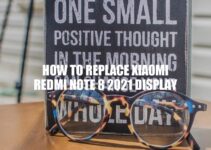Replacing the display of your Huawei Nova 10 Pro can be a daunting task, but it can save you money and hassle of hiring a professional to do it for you. Fortunately, with the right tools and knowledge, it is a task that can be easily done at home. This guide will outline the steps and tools necessary to replace the display of your Huawei Nova 10 Pro. It is important to note that if you are inexperienced in repairing electronic devices, it is crucial to follow the guide carefully and not to rush the process. Mistakes can lead to further damage to your phone or injury to yourself. So, grab your tool kit and let’s get started on fixing that screen issue on your Huawei Nova 10 Pro.
Preparing for Display Replacement
Before you start replacing your Huawei Nova 10 Pro‘s display, make sure you are properly equipped with the right tools to avoid damaging your phone or the new display. Here are the steps you can take to prepare:
- Gather the necessary tools: A small screwdriver, spudger, tweezers, suction cup, and opening picks.
- Protect your work surface by placing a soft cloth on it.
- Remove your phone case and battery to have easy access to the display.
- Find a clean and well-lit workspace to work on your device.
It is important to purchase a replacement display that is compatible with your Huawei Nova 10 Pro. Before purchasing, research and confirm that you have the right product. Some online stores such as iFixit and Amazon stock Huawei Nova 10 Pro displays that come with the required tools as well.
Is Huawei screen replaceable?
If you have purchased HUAWEI Care and your eligibility is still valid, your broken Huawei smartphone screen can be fixed free of charge at HUAWEI Authorized Service Centers, though general product warranty does not cover screen replacement. For more information, visit the HUAWEI website.
How To Replace Huawei Nova 10 Pro Display
Removing the Damaged Display
Now that you have gathered your tools and have a clean workspace, it’s time to remove the damaged display. Here are the steps you can take to remove your old display:
- Use the screwdriver to remove all the screws holding the display in place.
- Place the suction cup on the display and gently pull upwards to create a gap.
- Insert the spudger into the gap and carefully slide it along the edges to loosen the adhesive securing the display.
- Once the adhesive has been loosened, use the opening picks to gradually separate the display from the frame.
- Disconnect the digitizer and LCD cables gently from the board and remove the damaged display.
It is important to be very careful while removing the display, as the process can be complicated and you can damage your phone if you do it incorrectly. A handy tip is to use a hairdryer to heat up the adhesive, which can make the removal process smoother.
Before removing the display, remember to back up all your important data and turn off your phone. Also, take care to put all the small screws in one place or use a magnetic mat to avoid losing them. Refer to the following table for an overview of the steps you need to follow:
| Step | Tools Needed |
|---|---|
| 1 | Screwdriver |
| 2 | Suction cup |
| 3 | Spudger |
| 4 | Opening picks |
How do I remove screen display?
To remove screen display, you can follow the step-by-step guide provided in a video tutorial on YouTube. The video link is https://www.youtube.com/watch?v=XBK_Rj7DXUY. The tutorial is concise and easy to follow, making it a helpful resource for removing a screen display.
Installing the New Huawei Nova 10 Pro Display
After removing the old display, it’s time to install the new Huawei Nova 10 Pro display. Here are the steps to follow:
- Gently align the connectors of the new display with the ones on the phone’s circuit board.
- Attach the digitizer and LCD cables to the board.
- Gradually install the display while firmly pressing down on the edges, making sure it is aligned with the phone’s frame.
- Use the screwdriver to fasten all screws back into place.
- Replace the battery and phone case.
It’s important to ensure that all connectors on the new display are properly attached to the board before installing it. Once installed, check the display for any issues. Make sure that it is working properly, and that the touch screen and all pixels are functioning normally.
Interesting fact: OLED displays like the ones used in the Huawei Nova 10 Pro offer vivid colors and deep blacks due to their ability to turn off individual pixels. The downside is that they can be more expensive to replace than other types of displays.
If you are not confident in your ability to replace the display, you can consider seeking help from a professional or contacting Huawei support for assistance.
How to setup Huawei Nova 10?
To set up your Huawei Nova 10, follow these steps:
1. Turn on your phone by pressing and holding the power button until the Huawei logo appears on the screen.
2. Follow the on-screen instructions to select your language, set up your Wi-Fi network, and sign in to your Google account.
3. You can also transfer data from your old phone to your new Huawei Nova 10 via the Phone Clone app.
4. Once the setup is complete, you can explore your phone and its features.
For a more visual guide, you can check out this YouTube video tutorial: https://www.youtube.com/watch?v=XYSMw5UEnic.
How to Replace Huawei Nova 10 Pro Display
After installing the new display, it’s essential to test it to ensure that your Huawei Nova 10 Pro is working properly. Here are some important steps to follow:
- Power on your Huawei Nova 10 Pro and test the display for any issues.
- Check the touch screen for sensitivity and responsiveness.
- Examine the display for dead pixels, discoloration or any other defects.
- Check the brightness, contrast and color accuracy of the new display.
If you notice any issues, power off your Huawei Nova 10 Pro and carefully disassemble it again. Check for any loose connections or damage to the board or cables. If you can’t identify the problem, consider seeking assistance from a professional or contacting Huawei support.
It’s worth noting that Huawei Nova 10 Pro displays may require calibration after installation to ensure that they perform optimally. Calibration can be done through the device’s settings or using third-party calibration apps. Be sure to calibrate the new display to get the most out of it.
To reduce the chances of damaging your Huawei Nova 10 Pro display while replacing it, you can purchase replacement displays from reputable sources like Huawei’s website or online marketplaces like Amazon. Reading reviews and comparing prices can help you find a reliable and affordable replacement display.
How do I test my display?
To test your display, you can try using the built-in display tests on your device, such as the LCD built-in self-test on a Mac computer or the Windows Color Calibration tool on a Windows computer. You can also consider using third-party software such as DisplayTester or Dead Pixel Test and Fix to check for dead pixels or other display issues. Additionally, checking for visual artifacts or color accuracy can be done by opening various images or videos on your device.
Conclusion
Replacing the display of your Huawei Nova 10 Pro may seem daunting, but following the steps outlined in this article can make the process much easier. By preparing the necessary tools and carefully following the instructions, you can save money and learn how to fix certain problems on your own. Remember to take your time and be patient during the process, as rushing can lead to costly mistakes.
If at any point you feel uncomfortable or encounter difficulties during the replacement process, consider seeking professional help. There are many phone repair stores and technicians that specialize in Huawei Nova 10 Pro repairs and can quickly and efficiently replace the display for you.
Overall, replacing the display of your Huawei Nova 10 Pro can give a new life to your phone and save you money on buying a new device. With proper preparation, tools, and caution, you can safely replace the display of your Huawei Nova 10 Pro and enjoy using your phone again.