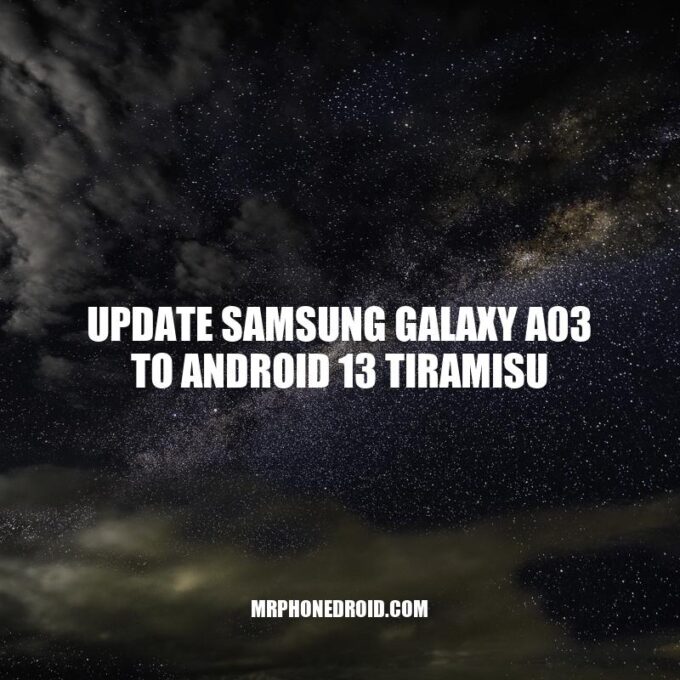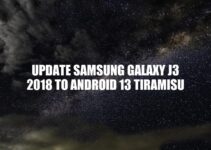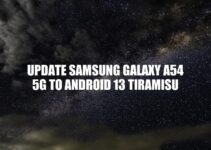Samsung Galaxy A03 is one of the most affordable devices offered by Samsung with excellent specifications and features. The device was launched with Android 11 out of the box, and Samsung has confirmed that it will receive the Android 13 Tiramisu update very soon. Android 13 Tiramisu is the latest operating system from Google, and it is expected to bring several new features and improvements to the Samsung Galaxy A03 device. As a Samsung Galaxy A03 user, updating to the latest operating system is essential to ensure that your device runs smoothly and efficiently. In this article, we will guide you on how to update your Samsung Galaxy A03 device to Android 13 Tiramisu, steps to follow, new features, and improved performance you can expect from your updated device.
To update your Samsung Galaxy A03 to Android 13 Tiramisu, you need to first check if your device is eligible for the update. Here’s how to check:
– Go to Settings on your Samsung Galaxy A03 device.
– Scroll down and select Software Update.
– Select Download and Install.
– If there is an update available, you will see a message indicating that your device is eligible for the update.
– If there is no update available, you can check for updates manually by selecting Check for Updates option.
It is recommended to connect your Samsung Galaxy A03 to a stable Wi-Fi network to check for updates and download them. This is because updating your device over mobile data can negatively impact data usage. Additionally, it’s vital to ensure that your device is adequately charged before starting the update process, or you can connect it to a power source during the process. Finally, back up your essential data before updating to avoid any loss of data.
How do I update my Samsung phone to the latest version?
To update your Samsung phone to the latest version, follow these simple steps:
- Go to your phone’s “Settings” and scroll down to “Software update”.
- Select the “Download and install” option and wait for the update to download.
- Once the download is complete, tap “Install now” to begin the update.
- Your phone will restart once the installation process is complete.
Note that the update process may take several minutes or longer depending on your internet connection and the size of the update.
If you encounter any issues during the update process, you can contact Samsung’s customer support or visit their website for more information.
Once you’ve checked and confirmed that your Samsung Galaxy A03 device is eligible for the Android 13 Tiramisu update, you can proceed with the download process. Here are the steps to download and install the Android 13 Tiramisu update on your Samsung Galaxy A03 device:
– Connect your device to a stable Wi-Fi network.
– Go to Settings on your Samsung Galaxy A03 device.
– Scroll down and select Software Update.
– Select Download and Install.
As for the size of the update, it’ll vary between different variants of the Samsung Galaxy A03. Here’s a table showing the approximate size of the Android 13 Tiramisu update for different variants of the Samsung Galaxy A03:
Device Variant | Approximate Size of the Update
— | —
Samsung Galaxy A03 (SM-A032F) | 2.4GB
Samsung Galaxy A03 (SM-A032G/DS) | 2.2GB
Samsung Galaxy A03 (SM-A032M) | 2.2GB
It’s essential to have sufficient storage space on your device before downloading the update to avoid any interruptions during the installation process. If you face any issues downloading the update, try restarting your phone or checking if you have enough storage space.
How do I update apps on my Samsung Galaxy?
Updating your apps on a Samsung Galaxy device is easy to do. Here are the steps:
- Open the Google Play Store app on your Samsung Galaxy device.
- Tap on the three horizontal lines in the upper left-hand corner of the screen.
- Select My apps & games from the list of options in the menu.
- There you will see a list of apps that have updates available.
- Choose the individual apps you wish to update or select update all for a complete update of all apps.
It is essential to keep your apps updated to ensure that they work correctly and have the latest features. Updating can also fix any bugs or performance issues.
If you have automatic updates enabled, your Samsung Galaxy device will update your apps automatically whenever an update is available. To enable automatic updates, follow these steps:
- Open the Google Play Store app on your Samsung Galaxy device.
- Tap on the three horizontal lines in the upper left-hand corner of the screen.
- Select Settings from the list of options in the menu.
- Tap on Auto-update apps and choose whether to update apps using mobile data or Wi-Fi only.
Installation Process
After downloading the Android 13 Tiramisu update on your Samsung Galaxy A03 device, the next step is to start the installation process. Here are the steps to follow:
- Make sure your device is fully charged or connected to a power source.
- Go to Settings > Software Update on your Samsung Galaxy A03 device.
- Select Install Now to start the installation process.
- Wait for the installation process to complete. Your device will restart multiple times during this process.
- When the installation process is complete, your Samsung Galaxy A03 device will restart and show the updated version of the operating system.
It’s important to note that the installation process may take some time to complete, depending on the size of the update and the device’s performance. During the process, don’t turn off your device or disconnect it from the power source as it may cause complications in the update process. If the installation process gets stuck or shows any error messages, try restarting your device and following the instructions from the beginning.
How do I update my Samsung Galaxy software?
Updating the software on your Samsung Galaxy device is important to ensure that it is running smoothly and securely. Here are the steps to update your Samsung Galaxy software:
- Connect your Samsung device to Wi-Fi.
- Go to Settings > Software update.
- Select Download and install.
You can also update your software using Samsung’s Smart Switch software or by visiting the Samsung website and downloading the software update manually.
| Software update method | Steps |
|---|---|
| Smart Switch |
|
| Manual download |
|
Changes and New Features
Android 13 Tiramisu update comes with several new features and changes that are worth exploring. Here are some of the changes and new features to expect on your Samsung Galaxy A03 device after the update:
- Improved battery life management
- New emojis and stickers
- Enhanced security and privacy measures
- Redesigned interface with new animations and colors
- Improved camera features and filters
In addition to the above features, Android 13 update may also come with bug fixes and performance improvements that make your device run smoother. With these new features and changes, it’s essential to explore them and take advantage of the improved system to make your Samsung Galaxy A03 device even more efficient.
What to Look for When Buying a New Samsung Phone?
When buying a new Samsung phone, here are few things you should consider:
| Screen size and display quality: | Choose a screen size and display quality according to your preferences and requirements. Samsung phones offer high-quality AMOLED displays that provide rich and vibrant colors. |
| Battery Life: | Choose a phone with a long-lasting battery life that can keep up with your daily usage. Samsung’s flagship phones have huge batteries that can last more than a day. |
| Performance: | Choose a phone with a fast processor and sufficient RAM that can handle intensive tasks and apps. The latest Samsung phones have powerful processors and up to 12GB of RAM. |
| Camera Quality: | If you love taking photos, choose a Samsung phone with a high-quality camera. The premium Samsung phones offer multiple lenses and sophisticated camera software to take stunning photos and videos. |
| Price: | Choose a Samsung phone within your budget that offers the features and specs you need. Samsung has a range of phones with different prices to suit different budgets. |
Before making any final decision, consider reading reviews and specifications of Samsung phones on Samsung’s website or other e-commerce websites to make sure you are getting the right phone for your needs and budget.
Troubleshooting
Although the Android 13 Tiramisu update is generally reliable, you may encounter some issues during the update process. Here are some common issues and solutions to fix them:
- Update stuck: If the update gets stuck at any point during the installation, try restarting your device to see if that helps. If the issue persists, try clearing the cache partition or contacting Samsung support.
- Device won’t turn on: If your device won’t turn on after the installation, connect it to a power source and wait for a few minutes to see if it will turn on. Alternatively, try performing a factory reset.
- Wi-Fi or mobile data not working: If you’re having trouble connecting to the internet after the update, try resetting the network settings, changing the Wi-Fi password, or contacting your service provider.
If the issue persists, you may need to seek help from Samsung support or take your device to an authorized repair center. It’s also recommended to check online forums or community groups for additional support and advice. By taking these steps, you can ensure a smooth update process and enjoy the new features and changes in Android 13 Tiramisu on your Samsung Galaxy A03 device.
How to install Android Tiramisu?
Android Tiramisu is a custom ROM designed for Android-based devices. The installation process for Android Tiramisu is relatively easy; here’s how to do it:
- First, download the Android Tiramisu ROM from a trusted website like XDA-Developers or CyanogenMod.
- Save the downloaded file to your device’s internal storage or an SD card.
- Next, boot your device into Recovery mode by pressing the power button and the volume down button simultaneously.
- Select “Install ZIP file” from the menu and choose the downloaded Android Tiramisu file.
- Wait for the installation process to finish, and then select “Reboot System Now.”
That’s it! Your device is now running on Android Tiramisu. Note that installing custom ROMs has the potential to void your device’s warranty and may cause damage, so proceed at your own risk.
Conclusion
Updating your Samsung Galaxy A03 to Android 13 Tiramisu is a simple process that brings many benefits. It can improve the performance of your device, fix previous bugs, and add new features and settings that enhance your user experience. However, it’s important to follow the necessary steps to avoid complications during the update process. Remember to check if your device is eligible for the update, back up your important data, and keep your device charged or connected to the power source during the installation. If you encounter any issues, seek help from Samsung support or check online forums for additional advice. By staying up-to-date with the latest operating system, you can ensure that your Samsung Galaxy A03 device stays relevant, secure, and functional in the long run.