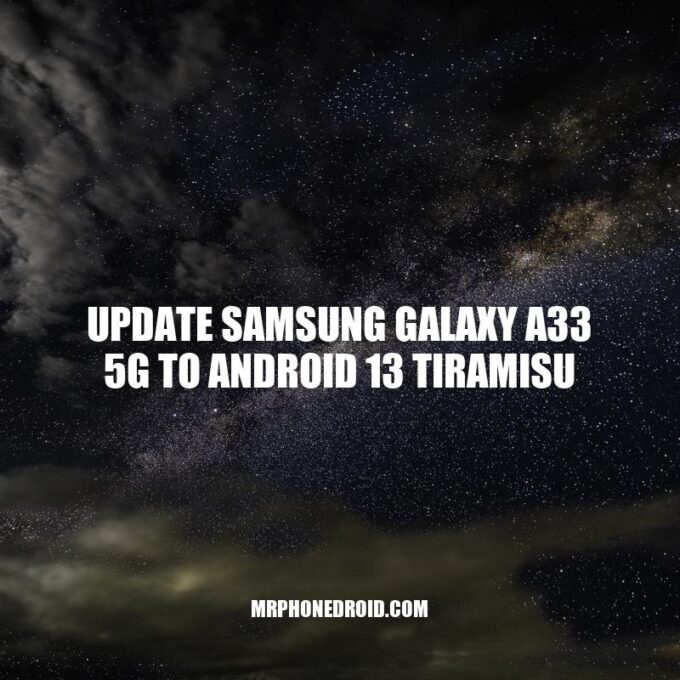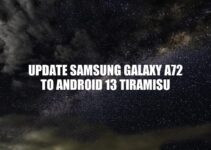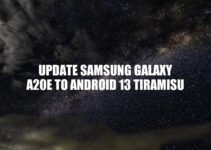The Samsung Galaxy A33 5G is a powerful device that offers a range of features designed to enhance the user experience. With the introduction of the Android 13 Tiramisu update, users can now enjoy an even smoother and more streamlined experience. Android 13 Tiramisu is the latest version of the Android operating system, and it comes with a range of new features and improvements. From improved performance and speed to better battery life and security, the Android 13 update brings a range of benefits to the Galaxy A33 5G. In this article, we will guide you through the process of updating your device to Android 13 Tiramisu, from checking for updates to troubleshooting common issues. We will also provide you with some tips to prepare your Galaxy A33 5G for the update and ensure a smooth and seamless transition. Whether you are new to updating your device or an experienced user, this guide will help you navigate the update process and get the most out of your Samsung Galaxy A33 5G.
Update Samsung Galaxy A33 5G To Android 13 Tiramisu
If you are the owner of a Samsung Galaxy A33 5G, it’s essential to keep your device up to date with the latest software updates. In this article, we will discuss how to update Samsung Galaxy A33 5G to Android 13 Tiramisu and the benefits of doing so.
Preparing for the Update
Before you begin the update process, it’s essential to prepare your device. Here are some steps you should follow:
- Back up your Device: Before you update, ensure that you back up all important data, including photos, contacts, and documents to avoid losing them during the update process.
- Check for Updates: Ensure that your device has enough storage space and check for available updates. Go to the Settings > Software Upates to check for updates and download them.
- Charge your Device: Ensure that your Samsung Galaxy A33 5G is fully charged or has enough battery power to complete the update process. It’s recommended to have at least a 50% charge before an update.
The Benefits of Android 13 Tiramisu for Samsung Galaxy A33 5G
The Android 13 Tiramisu update brings a range of benefits to the Samsung Galaxy A33 5G, including:
- Improved performance and speed: Android 13 comes with improved speed and performance, resulting in a smoother and more responsive experience.
- Better battery life: Android 13 provides enhanced battery-saver features and improved power management, leading to longer battery life for your Samsung Galaxy A33 5G.
- Enhanced security: Regular security updates are essential for keeping your device secure. Android 13 comes with enhanced security features, making it harder for malware and viruses to infiltrate your device.
- New features and design improvements: With Android 13 Tiramisu, you can enjoy a range of exciting new features such as a redesigned notification panel, new animation schemes, customization options, and more.
The Update Process
If you have checked for updates, backed up your important data, and charged your Samsung Galaxy A33 5G, you’re ready to start the update process.
- Step 1: Download the Android 13 Tiramisu update on your Samsung Galaxy A33 5G.
- Step 2: Once the download is complete, you will be prompted to install the update. Select ‘Install’ and wait for the installation process to complete.
- Step 3: Your Samsung Galaxy A33 5G will restart several times during the update process. Don’t worry; this is normal.
- Step 4: Once the update process is complete, your Samsung Galaxy A33 5G will restart, and you can enjoy all the benefits of Android 13 Tiramisu.
In Conclusion
Updating your Samsung Galaxy A33 5G to Android 13 Tiramisu is essential for keeping your device up to date with the latest software. Ensure that you prepare your device before updating, check for available updates through Settings > Software Updates, and follow the step-by-step guide provided to enjoy a smooth and efficient update process.
What are the features of Samsung Galaxy?
Samsung Galaxy is an Android smartphone that comes in many different models, each with its own unique features. Some notable features common across most Samsung Galaxy models include:
- High-quality cameras with advanced image stabilization and editing features.
- Large, high-resolution, and bright displays that offer an immersive viewing experience.
- Long-lasting battery life that lets you stay connected all day long.
- Water-resistant and dust-resistant designs that protect your phone against life’s little accidents.
- Powerful processors and plenty of storage so you can run all your favorite apps and games without any lag.
For more information about specific Samsung Galaxy models, visit the official Samsung website or check out online reviews and comparisons.
How to Check for Updates on Samsung Galaxy A33 5G
To check whether your Samsung Galaxy A33 5G is eligible for the Android 13 Tiramisu update, follow these simple steps:
- Go to your device’s Settings app
- Select the “Software Update” option
- Tap “Download and Install”
If an update is available, follow the on-screen prompts to download and install it. Keep in mind that the update process may take several minutes to complete, depending on the size of the update and your internet connection speed.
Setting Up Automatic Updates for Future Releases
You can also set up your Samsung Galaxy A33 5G to receive automatic updates for future releases. To do so:
- Go to your device’s Settings app
- Select the “Software Update” option
- Tap “Download and Install”
- Toggle on the “Download updates automatically” option
By enabling this feature, your device will automatically download and install any available updates as soon as they are released, ensuring that you always have the latest features and security updates.
Interesting Fact
According to a recent study, only around 10% of Android devices are currently running the latest version of the Android operating system, highlighting the importance of keeping your device up to date.
Ensuring that you keep your device up to date is essential for ensuring optimal performance, security, and features. Follow the guidelines outlined in this article to ensure that your Samsung Galaxy A33 5G is always up to date with the latest Android releases.
How do I check for pending updates on my Samsung?
To check for pending updates on your Samsung device, follow these simple steps:
- Go to “Settings” and scroll down to “Software update”.
- Click on “Download and install” to check for any updates.
- If there are any pending updates, click on “Download and install” to start the process.
- Your device may need to restart after the updates are installed.
It’s important to keep your Samsung device up to date to ensure optimal performance and security. You can also check for updates through Samsung’s website or through their Smart Switch app.
Preparing for the Update on Samsung Galaxy A33 5G
Before you update your Samsung Galaxy A33 5G to Android 13 Tiramisu, it’s important to prepare your device to ensure a smooth and hassle-free process. Here are some steps you can follow:
- Create a backup of important data, such as contacts, photos, and documents.
- Ensure that your device is connected to a stable internet connection.
- Charge your device to at least 50% to avoid interruptions during the update process.
- Clear up storage space on your device to accommodate the update. The update file can be quite large, so it’s important to have sufficient space available.
Tips for Clearing Storage Space
Here are some tips for clearing storage space on your Samsung Galaxy A33 5G:
- Delete unnecessary apps or files that you no longer use.
- Move photos and videos to cloud storage apps, such as Google Photos or Dropbox.
- Clear app cache and data for apps that take up a lot of storage space.
By following these steps, you can ensure that your device is well-prepared for the Android 13 Tiramisu update. This will help you avoid any issues or interruptions during the update process and ensure that your device continues to perform optimally after the update is complete.
How long does it take to update Samsung Galaxy?
The time it takes to update your Samsung Galaxy device depends on various factors such as the size of the update, the device’s model, and your internet connection speed.
Here are the estimated times for different types of updates:
| Type of Update | Estimated Time |
|---|---|
| Major Updates (Android version changes) | Up to 30 minutes |
| Security Patch Updates | Up to 10 minutes |
Note that these are only estimated times and may vary depending on the aforementioned factors. It’s important to ensure that your device is fully charged and connected to a stable internet connection before starting the update process.
To check if your Samsung Galaxy device’s software is up to date, go to Settings > Software update and tap “Download and install” if there is an available update.
If you’re experiencing issues during the update process, refer to the Samsung website or contact their customer support for assistance.
Now that you’ve prepared your Samsung Galaxy A33 5G for the Android 13 Tiramisu update, it’s time to update your device. Here are the steps that you can follow:
- Go to your device’s Settings app and tap on Software update.
- Tap on Download and install to start downloading the update file.
- The update file can be quite large, so be sure to have a stable internet connection and sufficient battery life or a power source before proceeding.
- Once the download is complete, tap on Install now to start the installation process.
- The installation process may take some time, so be patient and avoid interrupting the process.
Troubleshooting Common Issues During the Update
Here are some common issues that you may encounter during the Android 13 Tiramisu update process and how to troubleshoot them:
| Issue | Solution |
|---|---|
| The download is taking too long. | Ensure that you have a stable internet connection and sufficient storage space on your device. You can also try clearing your device’s cache partition or restarting your device. |
| The installation process is stuck or not progressing. | Try restarting your device or clearing the cache partition. If the issue persists, contact Samsung customer support for assistance. |
| Your device is running into errors after the update. | Try wiping your device’s cache partition or performing a factory reset. If the issue persists, contact Samsung customer support for assistance. |
By following these steps and troubleshooting solutions, you can successfully update your Samsung Galaxy A33 5G to Android 13 Tiramisu and enjoy the latest features and improvements on your device.
How do I force my Samsung Galaxy to update?
To force an update on your Samsung Galaxy device, follow these steps:
- Go to the “Settings” app on your device.
- Select “Software update.”
- Tap on “Download and install.”
- If there is an update available, your device will start downloading and installing it.
If you’re not seeing an update available, it may not be ready for your device yet. You can check the Samsung website for updates on when your device will be receiving the latest software.
It’s important to keep your device up to date to ensure you have access to the latest features and security patches.
Post-Update Procedures for Android 13 Tiramisu on Samsung Galaxy A33 5G
Congratulations, you’ve successfully updated your Samsung Galaxy A33 5G to Android 13 Tiramisu! Here are some post-update procedures to follow:
- Set up any new features or settings that you want to use, such as the new notification panel or the enhanced privacy features.
- Optimize your device’s battery life by adjusting the battery settings and disabling any unnecessary features.
- Reinstall any important apps that may have been uninstalled during the update process.
- Check for app compatibility with the new Android version, as some apps may require updates to work properly on your device.
Useful Resources
Here are some useful resources to help you get the most out of your updated Samsung Galaxy A33 5G:
- The official Samsung website, which provides information on software updates, troubleshooting, and support.
- The Android website, which offers a comprehensive guide to the latest Android version and its features.
- The Google Play Store, which lets you download new apps and updates to existing ones.
By performing these post-update procedures and checking out these useful resources, you can enjoy the latest Android 13 Tiramisu version and its features on your Samsung Galaxy A33 5G.
Should I update my Samsung Galaxy?
Updating your Samsung Galaxy is essential as it ensures the security and stability of your device. By installing the latest updates, you can also enjoy new features and improvements in performance. However, it’s important to note that updating your device can sometimes cause issues, particularly when the update is not compatible with your phone’s hardware or software.
To make an informed decision about updating your Samsung Galaxy, consider the following:
- Check for available updates in your device settings.
- Read feedback from other users who have installed the latest updates on public forums or websites.
- Back up your data before updating to avoid losing important information.
You can also visit Samsung’s official website or contact their customer support for more information about the latest updates for your phone model.
Conclusion
Updating your Samsung Galaxy A33 5G to Android 13 Tiramisu can greatly improve its performance, speed, and security. With new design improvements and enhanced battery efficiency, Android 13 offers a great user experience. However, before updating your device, it is important to check for updates, prepare your device, and follow post-update procedures to ensure a smooth transition.
By following the steps outlined in this article, you can easily update your device and take advantage of the latest features. Additionally, you can use the resources provided to optimize your device performance and stay up-to-date with the latest developments.
Remember, updating your device not only enhances user experience but also increases the device’s security. Regular updates can help keep hackers at bay and prevent attacks on your personal information.
So, ensure that you keep your Samsung Galaxy A33 5G up-to-date with the latest Android 13 Tiramisu version by following the steps outlined in this article.