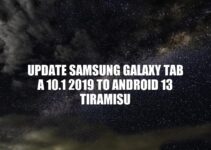If you own a Blackview Tab 11 SE tablet and the display has been damaged, it might be time to replace it. A damaged screen can cause a lot of frustration while using your device, and it may even affect the overall functionality of your tablet. While it may seem daunting to tackle tablet screen repair on your own, it is actually quite doable with some basic tools and a little know-how. In this guide, we will walk you through the steps to replace the display on your Blackview Tab 11 SE. Follow these steps carefully and you will be able to fix your tablet’s screen and get it back to functioning like new. Before we begin, make sure you have all the necessary tools such as a set of small screwdrivers and a plastic tool to avoid damaging any cables or components. Now, let’s dive into the step-by-step process of how to replace Blackview Tab 11 SE display.
Opening the Blackview Tab 11 SE
The first step in replacing the screen on your Blackview Tab 11 SE is to open up the device. Follow these simple steps to do so:
- Make sure the tablet is turned off before disassembling it.
- Place the tablet face down on a soft, flat surface to avoid damaging the screen.
- Use a set of small screwdrivers to unscrew the screws on the back panel of the tablet.
- Once all the screws are removed, carefully extract the back panel to access the internal components of the device.
It is important to handle the Blackview Tab 11 SE with care while opening it to avoid causing any damage to the tablet. Once the back panel is removed, the internal components of the device will be visible. It is best to refer to an online tutorial or video for a better visual of the process. There are several resources out there that guide users through the process of opening a Blackview Tab 11 SE. You can also watch video tutorials on YouTube or read how-to guides on websites such as iFixit. Always remember to keep the screws and other components safe in order to avoid losing them.
Removing the Old Display
Now that you have opened the Blackview Tab 11 SE, it is time to remove the old display. Here are the steps to remove the damaged screen:
- Find the cables that connect the old display to the motherboard. There may be adhesive tape holding the cables in place, carefully remove the tape and make note of how to properly reconnect them later.
- Use a plastic tool, such as a spudger, to disconnect the cables from the motherboard. Avoid pulling on the cables directly as this may cause damage to the device.
- Once the cables are disconnected, remove the old display from the tablet.
Removing the old display requires a gentle touch as you will be dealing with delicate components. Be sure to inspect the cables for any type of wear or damage. While opening your Blackview Tab 11 SE take a moment to inspect it for any other repairs, replacement or upgrades that may need doing. Additionally, it is always recommended to purchase a high-quality replacement display to ensure it is compatible with your device.
Here is an example table of popular websites to order Blackview Tab 11 SE display replacements:
| Website Name | Price Range | Shipping Options |
|---|---|---|
| amazon.com | $20 – $100 | Free, Standard or Expedited |
| aliexpress.com | $10 – $50 | Free or Standard |
| ebay.com | $15 – $80 | Free or Standard |
What to do if your screen is damaged?
If your screen is damaged, there are several options to consider for fixing it. One option is to use a manufacturer or extended warranty to get the screen replaced. Another option is to ask your mobile carrier to repair it. Additionally, you can bring it to the nearest phone repair shop for repair. Keep in mind that repair costs may vary depending on the extent of the damage.
Replacing a Blackview Tab 11 SE Display
Blackview Tab 11 SE is a popular budget-friendly tablet with a 10.36-inch screen which can occasionally get damaged. If you’re in need of a similar repair, here’s a guide on how to replace your Blackview Tab 11 SE display. Be aware that this process can be difficult and harm your gadget if done incorrectly, so be sure to follow these directions carefully.
What You Will Need:
- Small Phillips screwdriver
- Plastic opening tools
- New compatible Blackview Tab 11 SE display
Step 1. Removing the Back Cover
Start by gently prying the back cover away from Blackview Tab 11 SE using a plastic opening tool. Make sure to do this carefully as the back cover is fused to the device using clips. Once one clip is removed, slowly work your way around to remove the remaining clips.
Step 2. Detaching the Display Cables
After the back cover has been detached, carefully remove the screws holding in Blackview Tab 11 SE display frame using a Phillips screwdriver, and then detach the display cables from the device motherboard. Make sure to note which cables go where to ensure you reconnect everything correctly later on when installing the new display.
Step 3. Installing the New Display
Now that you have removed the old display, it’s time to install the new one. Here are the required steps:
- Align the new display with the slots in the tablet frame.
- Connect the cables of the new display to the motherboard using the notes you took earlier for reference. Avoid twisting the cables and ensure they are securely connected.
- Double-check to verify the cables are properly in place by powering the device prior to reassembling.
- Test the new display again before closing the tablet and putting the screws and the back cover back in place.
When purchasing a replacement display, be sure you are buying one compatible with the Blackview Tab 11 SE. Make certain that the display and its connectors match your tablet. Here are some websites where you can buy a compatible Blackview Tab 11 SE display:
- MobileSentrix
- Fixez.com
- AliExpress
How to set up a new monitor?
To set up a new monitor, firstly make sure your cables are connected properly. Then press Windows logo key + P to select a display option. If there is any problem, go to Start > Settings > System > Display for help. Your PC will automatically detect your monitors and show your desktop.
How To Replace Blackview Tab 11 SE Display
Once you have installed the new display, it is essential to test whether it’s functioning correctly before reassembling the tablet. To do this, follow these steps:
- Reconnect the battery and turn the tablet back on by pressing the power button.
- Check for any lines, dead pixels, or other anomalies on the new display.
- Test the touch functionality of the new display by using the touchscreen or pen.
- If the new display passed all of the tests, then turn off the tablet and reassemble it by putting the screws back in and replacing the back cover.
If the new display fails any of the above tests, you may need to re-examine the installation or contact the manufacturer or retailer for technical support.
For troubleshooting and repair guides, you can browse online forums dedicated to Blackview Tab 11 SE tablet repairs. XDA Developers and iFixit are two popular websites where you can find step-by-step guides and advice from fellow users. If you prefer a DIY video guide, check out Youtube channels like JerryRigEverything or iFixit which provide tutorials on tablet repairs.
In conclusion, replacing a damaged screen on your Blackview Tab 11 SE tablet is not as difficult as you might think. With a little patience and the guidance provided by these steps, you can do it yourself, which can save you hundreds of dollars in potential repair costs.
Can you fix the screen on a broken tablet?
Yes, it is possible to fix the screen on a broken tablet. However, the cost of the repair will depend on the extent of the damage. It is recommended to take the tablet to a professional repair service. If you are looking for DIY solutions, there are many online tutorials and guides available on websites such as iFixit and YouTube. It is important to note that attempting to fix the screen yourself can be risky and may further damage the device.
Conclusion
In conclusion, replacing the Blackview Tab 11 SE display requires a bit of knowledge, time, and patience, but it is a manageable task. This guide has provided you with step-by-step instructions, which you can follow to finish the task. It is crucial to ensure the display is correctly installed before reassembling the tablet. Performing the initial test is also critical to make sure everything is functioning correctly. But once you’ve completed this, you will save money and feel more confident in tackling any future display or component issues.
Good luck on your replacement journey, and don’t fear seeking additional help if you get stuck. Replacing components on a tablet can be a challenging process, but you can do it by following our guide and taking it one step at a time.