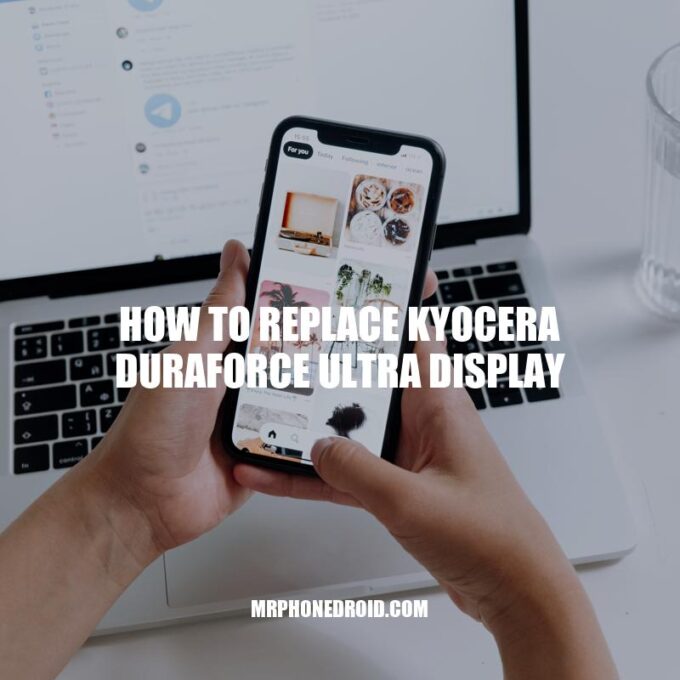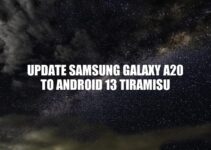The Kyocera DuraForce Ultra is a rugged smartphone designed for outdoor use and built to withstand harsh environments. Its 5-inch display is made from durable materials, such as scratch-resistant glass and an impact-resistant layer. However, accidents happen, and you may find yourself needing to replace the display of your device. Replacing the display of your Kyocera DuraForce Ultra can seem like a daunting task, but with the right tools and knowledge, you can do it yourself. In this article, we will provide a step-by-step guide to help you replace the display of your Kyocera DuraForce Ultra, from preparing for the process to installing the new display assembly. By following our guide, you can save yourself the cost of hiring a professional and ensure that your rugged smartphone is functioning as it should.
Before you begin replacing the display of your Kyocera DuraForce Ultra, there are a few things you need to do to prepare for the process. Here are the steps you should take:
- Gather the necessary tools: Phillips screwdriver, replacement display, plastic opening tools, and a heat gun.
- Disconnect the battery to avoid any electrical accidents. You can do this by removing the screws on the back cover and unplugging the battery connector.
- Find a well-lit and spacious area to work on your phone comfortably.
- To get the replacement display, check out websites like Amazon, eBay, or direct from the manufacturer. Make sure that the display is compatible with your Kyocera DuraForce Ultra before purchasing.
By doing these preparatory steps, you’ll be all set to replace the display of your Kyocera DuraForce Ultra without any complications.
Can a Kyocera phone screen be replaced?
Yes, a Kyocera phone screen can be replaced. You can purchase a Kyocera Duraforce Pro Repair Kit that includes screen repair tools and adhesive to fix your cracked or smashed screen from the comfort of your home.
The first step in replacing your Kyocera DuraForce Ultra display is removing the back cover. Here’s how to do it:
- Use a plastic opening tool to gently pry open the back cover from the bottom corner of the phone.
- Work your way around the perimeter of the phone slowly, prying the cover open. Be careful not to damage any of the components inside your phone.
- Disconnect the battery connector by removing the screws on the back cover and unplugging the battery connector.
Here’s a table to summarize the tools you’ll be using throughout the process:
| Tool | Description |
|---|---|
| Phillips screwdriver | Used to remove screws. |
| Plastic opening tools | Used to pry open the phone and remove components. |
| Heat gun | Used to heat the adhesive around the edges of the display assembly. |
| Replacement display | The new display that you will install in your Kyocera DuraForce Ultra. |
Once you’ve completed this step, you’re ready to move on to the next phase of the process!
How do you take the back off a Kyocera phone?
To take the back off a Kyocera phone, you first need to ensure that the device is powered off. Then, unscrew the battery cover in a counterclockwise direction and remove it. Insert or remove the battery if necessary and replace the back cover, pressing down along the edges. Finally, turn the screw clockwise to secure the cover in place. For further assistance, you can refer to the Kyocera phone manual or contact Kyocera customer support.
Removing the display assembly
After removing the back cover and disconnecting the battery, it’s time to remove the damaged display assembly. Here’s how to do it:
- Use the heat gun to warm up the adhesive around the edges of the display assembly. Be careful not to overheat the phone and damage any of its components.
- Insert the plastic opening tools between the display assembly and the frame of the phone, and gently pry the assembly outward.
- Continue prying open the assembly until it separates from the frame.
- Carefully remove the metal covering on the display assembly, and set it aside for later reattachment.
Some useful tips to keep in mind while removing the display assembly include:
- Avoid using excessive force, which could damage the phone’s components.
- If the adhesive doesn’t come off easily, use the heat gun again to warm it up before using the opening tools.
- Keep track of the screws you remove so that you can easily reassemble the phone later.
By following these instructions and tips, you’ll be well on your way to successfully removing the damaged display assembly from your Kyocera DuraForce Ultra.
How do you remove the case from a Kyocera DuraForce Pro 2?
To remove the case from your Kyocera DuraForce Pro 2, you need to insert an opening pick or tool into the slit between the case and the body of the phone. It’s advisable to insert the tool near buttons for an easier grip. Use the tool to lift the cover from the body while making your way around the case. This will help you remove the case without damaging the phone.
Installing the new display assembly
After removing the damaged display assembly from your Kyocera DuraForce Ultra, it’s time to install the new one. Here’s how to do it:
- Carefully insert the new display assembly into the frame of the phone, ensuring that it aligns correctly and fits snugly.
- Reattach the metal covering to the display assembly, and fasten it with the Phillips screws that you removed earlier.
- Reconnect the battery to the phone.
- Press the power button to turn on the phone and test if the new display is functioning correctly.
Make sure you take some precautions while installing the new display assembly:
- Handle the new display assembly with care – it can be easily damaged if treated improperly.
- Ensure that all the cables have been properly connected, and that the metal covering is fitted correctly before you start using the phone again.
When purchasing a replacement display assembly, make sure that it is compatible with the model of your Kyocera DuraForce Ultra. You can buy replacement display assemblies from several online websites or authorized repair shops.
You can check out this website for Kyocera DuraForce Ultra 5G to see if it meets your requirements.
How do you fix a Kyocera phone that wont turn on?
If your Kyocera phone won’t turn on, try doing a device restart by pressing and holding the Power button then tapping Restart. If that doesn’t work and your phone is unresponsive, try a hard reset by pressing and holding the Power button and both volume buttons down simultaneously for 30 seconds to reboot your phone. If the problem still persists, it may be due to a hardware issue, and it’s best to bring it to a professional technician for repair.
Reattaching the back cover
Once you have successfully installed the new display assembly on your Kyocera DuraForce Ultra, the next step is to reattach the phone’s back cover. Here’s how to do it:
- Carefully place the back cover on the phone, ensuring that all the clips line up correctly.
- Press the cover firmly into place, and check to ensure that it snaps in securely.
- Power on the phone and check that the new display is functioning correctly. Once it’s switched on, use the phone normally.
It’s important to note that you should test out the phone for a few hours after reattaching the back cover to ensure everything is functioning correctly.
If you face any difficulties while replacing the display of your Kyocera DuraForce Ultra, don’t hesitate to seek help from professional repair services. These services can also handle repairs for other phone models or issues. Before attempting a repair yourself, ensure that you have the requisite skills and experience as damage caused during repair may void your phone’s warranty.
In conclusion, replacing a Kyocera DuraForce Ultra display is not complicated, but it does require some care and caution. By following these step-by-step instructions, you can replace the damaged display assembly and get your phone working like new again.
How do I change the home screen on my Kyocera Duraforce Pro 2?
To change the home screen on your Kyocera Duraforce Pro 2, simply press and hold an empty area of the home screen. This will bring up the home screen settings menu, where you can select different wallpapers, widgets, and the number of home screens you want to have. You can also rearrange and delete apps from the home screen by pressing and holding on the app icon. For more information and detailed instructions, you can refer to the Kyocera Duraforce Pro 2 user manual or visit Kyocera’s website.
Conclusion
Replacing the display on a Kyocera DuraForce Ultra may seem intimidating at first, but with patience, caution, and the right tools, you can do it yourself. Remember to disconnect the battery before starting, and take your time to follow the instructions carefully.
By replacing the display, you can avoid purchasing a new phone and save yourself a lot of money. It’s a worthwhile investment of your time and effort.
However, if you are not confident in doing so, or your phone is still under warranty, it’s always better to seek help from professional repair services. They have the expertise and experience to get the job done quickly and safely.
In summary, replacing your Kyocera DuraForce Ultra display can be a straightforward process if you follow the steps carefully. Be prepared, take your time, and you’ll have your phone working just like new in no time.