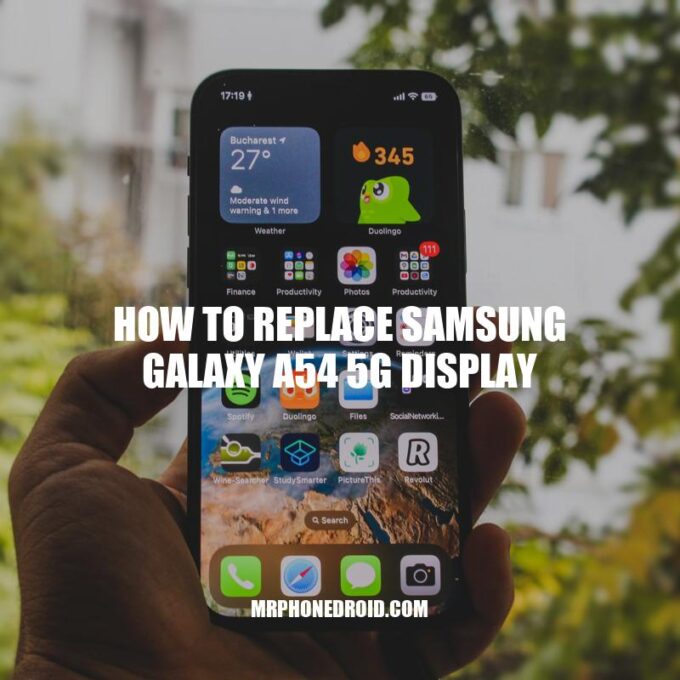The Samsung Galaxy A54 5G is a stylish and powerful smartphone that is popular among tech enthusiasts. However, accidents happen, and your phone’s display may get damaged, causing it to malfunction. While it can be frustrating to have a broken display, the good news is that replacing it is a fairly straightforward process that can be done at home. By following the steps carefully and having the right tools, you can replace the display of your Samsung Galaxy A54 5G, saving yourself money and avoiding a trip to the repair shop. In this article, we’ll provide you with a step-by-step guide on how to replace the Samsung Galaxy A54 5G display and share some tips to help you avoid any potential mishaps. So, if you’re ready to give your phone a new lease on life, grab your tool kit, and let’s get started.
Before you begin the Samsung Galaxy A54 5G display replacement process, it’s important to note that you’ll need some tools and knowledge. Here’s what you’ll need to get started:
- Replacement Screen: You can find original replacement screens online (e.g. Amazon) or contact Samsung and request a replacement screen.
- Tool Kit: You’ll need a screwdriver kit, a pry tool, and a suction cup to remove and replace the screen.
- Patience: Display replacement requires patience and attention to detail. Any mistake or sudden move may lead to costly repairs.
Make sure you have all the necessary tools and parts before you begin the process to avoid interruptions. Additionally, it’s recommended that you back up your important data and Power off the phone before you start. Ready? Let’s proceed to the next step.
How do I identify my laptop screen for replacement?
To identify your laptop screen for replacement, you can locate the screen model number on the back of the LCD screen. This model number denotes the screen size, resolution, and backlight type, making it the best method for ordering a replacement screen. You can also consult the laptop’s manual or look up the model number online to ensure that you order the correct replacement screen. Websites like Amazon, Newegg, and Best Buy offer a variety of replacement screens for various laptop models.
Removing the Damaged Display
Now that you have all the necessary tools and parts, it’s time to remove the damaged display. Follow these steps carefully:
- Power off the Samsung Galaxy A54 5G before you start.
- Use a hairdryer or a heat gun to warm the edges of the damaged display for 2-3 minutes.
- Insert a pry tool in-between the damaged display and the mid-frame of the phone, and carefully lift up.
- Slowly separate the display from the phone mid-frame using other pry tools.
- Remove the screws that connect the display to the phone mid-frame and keep them in a safe place.
- Detach the ribbon connectors that connect the display to the motherboard.
Here are some additional tips to take note of while removing the display:
- Be gentle and avoid using excessive force to prevent unnecessary damage to the phone.
- If necessary, use a suction cup to lift the display off.
- Wear safety gloves to keep your hands protected from glass shard.
Once you’ve successfully removed the damaged display, you can proceed to install the replacement screen. Here’s how!
| Tools Required | Parts Required | |
|---|---|---|
| Replacement screen | Replacement display | |
| Screwdriver kit | Digitizer Assembly | |
| Pry tool | Screen adhesive | |
| Suction cup | ||
How long does it take to fix a damaged screen?
Minor screen cracks can be fixed within one to two hours roughly. Some people opt for temporary fixes like using a screen protector to hold the screen in place. However, it is better to take it to the service center if you have an active service protection package or can afford a replacement. For more information, check the manufacturer’s website or contact their customer support.
How to Replace Samsung Galaxy A54 5G Display
Now that you’ve successfully removed the damaged display, you can proceed to install the new one. Follow these steps carefully:
- Clean the phone frame and remove any adhesive left from the previous display.
- Apply the new adhesive to the phone frame.
- Connect the ribbon connectors from the new display to the corresponding ports on the motherboard.
- Align the new display with the phone frame and secure it with screws.
- Test the new display by powering on the phone. Touch and swipe the screen to ensure everything functions smoothly.
Here are some additional tips to take note of while installing the new display:
- Follow the step-by-step guide that came with your replacement display kit, if available.
- Be careful while attaching the ribbon connectors to avoid damaging them.
- Use the right screwdriver for removing and attaching screws to avoid stripping them.
- If you’re having trouble aligning the new display, use a suction cup or ask someone to hold the display in place while you secure it with screws.
Once you’ve successfully installed the new display and confirmed its functionality, you can start using your phone again. Enjoy your newly replaced display!
What to do when phone display is not working?
If your phone’s display is not functioning, there are a few things you can try. Firstly, restart the device and check if this solves the issue. If the problem persists, take out the battery (if it’s removable) and reinsert it after a few seconds. If none of these methods work, try connecting your phone to a computer and see if it’s recognized. If it is, back up your data immediately. If your phone still has warranty or insurance, you might want to consider getting it repaired or replaced. For a visual guide, you can refer to this video on YouTube: https://www.youtube.com/watch?v=ru_ab_eW5ZY.
How To Replace Samsung Galaxy A54 5G Display
Before replacing the display on your Samsung Galaxy A54 5G, it’s important to gather the necessary tools and take safety precautions. You’ll need a heat gun or hair dryer, pry tool, and adhesive for reassembly. Remember to charge your phone before starting and to turn it off completely.
To remove the old display, gently heat around the edges of the device to soften the adhesive and use a pry tool to separate the display from the frame. You’ll need to disconnect the cables and remove any remaining adhesive before installing the new display.
When installing the new display, make sure the cables are properly connected and test the display before completely reassembling the device. It’s important to take your time and follow a guide or tutorial to avoid damaging the device.
Testing the New Display
Before using your phone extensively after replacing the display, it’s important to test that it’s working correctly. Here’s how you can test your new display:
- Power on your phone and check if the display turns on properly.
- Test the touch screen functionality by swiping and opening applications.
- Check the brightness and led indicator of the display.
- Test the camera to ensure it’s working correctly.
- Check if the proximity sensor still functions as intended.
If you notice any problems during the testing process, it’s recommended that you seek professional help to avoid further damage to the phone. Some of the problems you may encounter are:
- Dead pixels
- Touch screen not responsive
- Display flickering or color irregularities
If you’re not confident in testing your new display yourself, you can ask a professional to do it for you. There are also websites that provide test applications that can help you verify the functionality of your new display. These apps are usually available for download in the Google Play Store or Samsung’s Galaxy Store.
How do you check my phone display is working or not?
One simple way to check if your phone display is working or not is to turn on your phone and see if the screen lights up. If the display remains black, unresponsive, or displays odd patterns, it may indicate a problem with the display. There are also diagnostic tools available for phones that can help identify display issues. Some examples of diagnostic apps are “Phone Doctor Plus” and “Square Trade.” Check your phone manufacturer’s website for additional troubleshooting steps or contact them for further assistance.
Conclusion
Replacing the display of your Samsung Galaxy A54 5G can be a daunting task, but by following these simple steps, you can save time and money by doing it yourself. Always make sure you have the proper tools before starting the process, and be careful and gentle when handling the phone so as not to cause any further damage.
If you’re still unsure about replacing the display yourself, you can always take your phone to a professional who can do it for you. However, keep in mind that this will most likely come at an additional cost.
In conclusion, replacing the display of Samsung Galaxy A54 5G is a process that requires patience and attention to detail. However, with the right tools and steps, you can save yourself time and money by doing it yourself. Remember to test your new display before using your phone extensively to ensure it’s functioning correctly. With a little bit of effort, you can bring your phone back to life and keep it functioning properly for years to come.