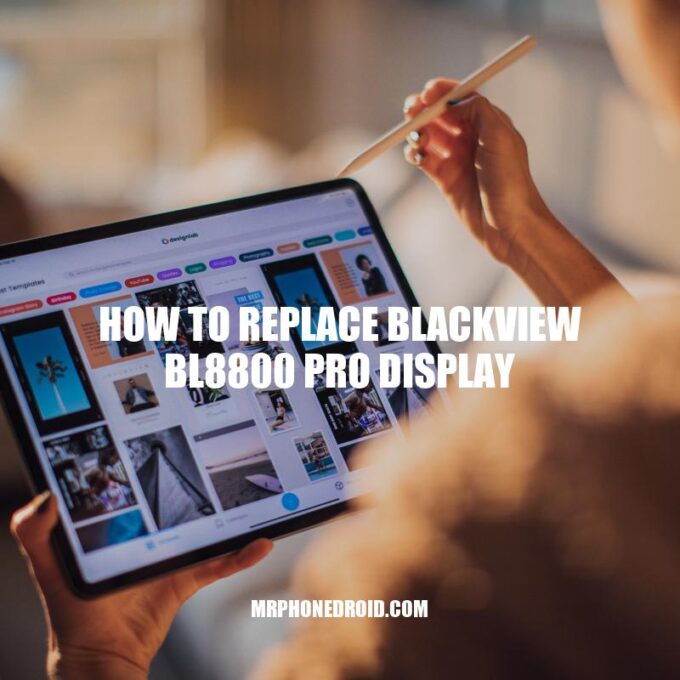The Blackview BL8800 Pro is a rugged and durable smartphone that is built to withstand extreme environments. However, accidents happen and the display screen may get damaged, resulting in a cracked or broken screen. While it may seem like a daunting task, replacing the Blackview BL8800 Pro display screen can be done with the right tools and a little patience. In this article, we will provide a step-by-step guide on how to replace the screen on the Blackview BL8800 Pro. We will also discuss the necessary tools required, common issues that may arise, and troubleshooting tips to ensure a successful screen replacement. Whether you are looking to save money on repairs or enjoy the satisfaction of DIY repairs, the following guide will help you replace the damaged display screen on your Blackview BL8800 Pro.
Tools required for Blackview BL8800 Pro screen replacement
Before you start the screen replacement process, ensure you have the following tools:
- Prying tool
- Screwdriver kit
- Heat gun or hairdryer
- Adhesive tape
- Replacement display screen (purchased from a trusted vendor).
Having the right tools will make the process easier and ensure you don’t cause any further damage to your smartphone. It is important to purchase a high-quality replacement display screen from a trustworthy vendor to ensure the best results. You can find replacement display screens for the Blackview BL8800 Pro on e-commerce websites such as Amazon, AliExpress, or eBay. Make sure to read customer reviews before purchasing to ensure a reputable and trustworthy vendor.
Steps to remove the damaged Blackview BL8800 Pro display screen
Removing the damaged Blackview BL8800 Pro display screen requires caution and precision. Here are the step-by-step instructions:
- Power off your device and remove the SIM card tray.
- Remove the screws using a screwdriver and gently detach the back cover from the frame using a prying tool.
- Unscrew and remove the battery connector and the display connector.
- With a heat gun or hairdryer, gently heat up the screen edges to soften the adhesive.
- Use a prying tool to carefully detach the connector and remove the damaged display screen.
It is crucial to take note of the screws and parts you remove and where they belong to avoid confusion when reassembling the device. Any excessive force can damage the device’s delicate internal components, so take your time and work slowly and carefully. A table can be helpful in keeping track of the screws and parts.
Following these steps will help you remove the damaged screen, allowing you to install the new display screen.
What to do if display is damaged?
If your device’s display is damaged, there are several options available for you. First, check if your device is still covered by the manufacturer or an extended warranty. You can then have the screen replaced for free or for a small fee. You can also contact your mobile carrier to inquire about repair options. If neither of these options is available, you can bring your phone to the nearest phone repair shop or consider trading in your phone if you’re due for an upgrade. Finally, you can attempt to repair the screen yourself, although this option is not recommended unless you have previous experience or have the proper tools and resources.
Installing the new display screen
Blackview BL8800 Pro display screen replacement requires careful attention and proper tools. Here are the instructions to follow:
- Line up the new display screen and connector on the device frame.
- Use adhesive tape to secure the screen to the frame. Ensure that the screen is aligned correctly, and there is no dust or debris between the screen and the frame.
- Secure the screws on the display connector and the battery connector.
- Carefully attach the back cover to the frame and secure it with the screws.
- Power on your device and test the new display screen.
It is essential to ensure that the new display screen is correctly installed, and there are no loose connectors. Testing the display screen is crucial to ensure that there are no issues. A successful installation means the device is up and running again.
In case you need any assistance, you can check online tutorials and forums like YouTube and XDA Developers. These sites offer detailed guidance and help with the screen replacement process and other device guides. Some websites like iFixit and Amazon also offer repair kits that come with the necessary tools and instructions for the screen replacement.
How do I install a new screen on my laptop?
To install a new screen on your laptop, you can follow these easy steps:
1. Purchase a replacement screen: You can either buy a new screen from the laptop manufacturer or a third-party vendor that specializes in laptop screens. Make sure that the replacement screen is compatible with your laptop model.
2. Power off the laptop: Turn off the laptop and disconnect it from any sockets or chargers.
3. Remove the old screen: Unscrew the bezel or plastic frame around the broken screen, then disconnect the video cable and any other cables that may be connected. Remove the old screen carefully.
4. Install the new screen: Place the new screen in the same position as the old one and connect the video cable and other cables. Screw the bezel or plastic frame back into place.
5. Test the new screen: Power on the laptop and test the new screen to make sure everything is working properly.
For a more visual guide, you may refer to this video tutorial on YouTube: https://www.youtube.com/watch?v=uMNIHeP3vu4.
How To Replace Blackview BL8800 Pro Display
Once the new display screen is installed, the device must be tested to ensure proper functionality. Here are the steps you need to take to test the new Blackview BL8800 Pro display screen:
- Power on the device and wait for it to boot up.
- Check to see if the device recognizes touch inputs
- If the touch inputs are responsive, proceed to calibrate the screen. Go to the device settings, and select the “Display” option. Click on the “Calibrate” button and follow the instructions.
- If the new screen is displaying abnormal colors or artifacts, it may indicate a faulty screen or connector. If that is the case, you may need to redo the installation or replace the screen again.
Testing the screen is an essential part of the process, and any issues must be addressed before reassembling the device. In case the new screen is still experiencing issues, you can check online guides and forums for troubleshooting tips and solutions.
It is also important to note that DIY screen replacement can be a daunting process for some users. If you are inexperienced with device repairs, it is recommended that you seek professional assistance or a trusted repair service. Some websites offer services for repairing devices like the Blackview BL8800 Pro, and you can also find experienced repair technicians on platforms like Amazon Home Services or Thumbtack.
How do I check my display screen?
To check your display screen on a Windows 10 computer, select Start > Settings > System > Display. From there, you can change the size of your text and apps by choosing an option from the drop-down menu next to Scale. To change your screen resolution, use the drop-down menu next to Display resolution. If you suspect there is a hardware issue with your display, consider contacting the manufacturer or visiting a repair professional.
During the screen replacement process, there are some common issues that you may encounter. Here are some troubleshooting tips for some of these issues:
- Display screen not turning on: If the display screen fails to turn on after installation, ensure that the connectors are correctly attached, and the battery is charged. If the issue persists, try disconnecting and reconnecting the connectors. If this doesn’t work, it may suggest a faulty screen, and you may need to replace it.
- Loose connector: If the display screen goes blank or displays classic vertical lines where half the screen is visible, it may indicate a loose connector. To fix this, disconnect and reconnect the connectors, ensuring that they are correctly fixed in place.
- Damaged ribbon cable: If the ribbon cable that connects the display screen to the motherboard is damaged, the display screen may fail to work properly. Check the ribbon cable for any cuts or breakages. If the ribbon cable is damaged, consider replacing it.
- Screen not calibrated: Sometimes, the new display screen may be uncalibrated. Follow the steps outlined in the previous section to calibrate the new screen.
These are just some of the issues you may face during screen replacement. If you are still experiencing issues, check online guides, forums, or seek professional help.
It is important to note that attempting a DIY screen replacement may void your warranty, and you may end up causing further damage to your device. If you aren’t experienced with device repairs, consider seeking professional assistance for your Blackview BL8800 Pro screen replacement. There are online services that offer device repairs or spare parts for Blackview devices. You can find these services on websites like eBay, Amazon, and AliExpress.
How do I fix my laptop screen not turning on?
If your laptop screen is not turning on, there are a few things you can try to fix the problem. First, check your display settings and ensure that your laptop is set to extend or duplicate the display. If that doesn’t work, check your graphics drivers and update them if necessary. You can also try connecting your laptop to a different display to see if the issue is with the laptop screen itself. It’s also worth checking for malware as this can sometimes affect your display. Finally, if none of these fixes work, try performing a hard reset by removing the battery and unplugging the laptop for a few minutes before restarting it. If you need more detailed guidance, there are many helpful websites and products available that can provide step-by-step instructions for troubleshooting laptop display problems.
Conclusion
Replacing the display screen on your Blackview BL8800 Pro can be a daunting task, but following the steps outlined above can make the process much easier. With the right tools, a bit of patience, and attention to detail, you can successfully replace your damaged display screen and have your device looking and functioning as good as new.
It is important to take precautions when attempting a DIY screen replacement and to make sure that you have the necessary tools and knowledge to do so. Always follow the manufacturer’s guidelines during the process and seek professional help if you feel unsure.
Remember, if you are not confident in your ability to replace the screen yourself, it is always better to seek professional help than risk causing further damage to your device.
In conclusion, replacing the display screen on your Blackview BL8800 Pro can be a straightforward process if you follow the right steps and take the necessary precautions. With some research, the right tools, and some patience, you can successfully replace your damaged screen and have your device functioning again in no time.