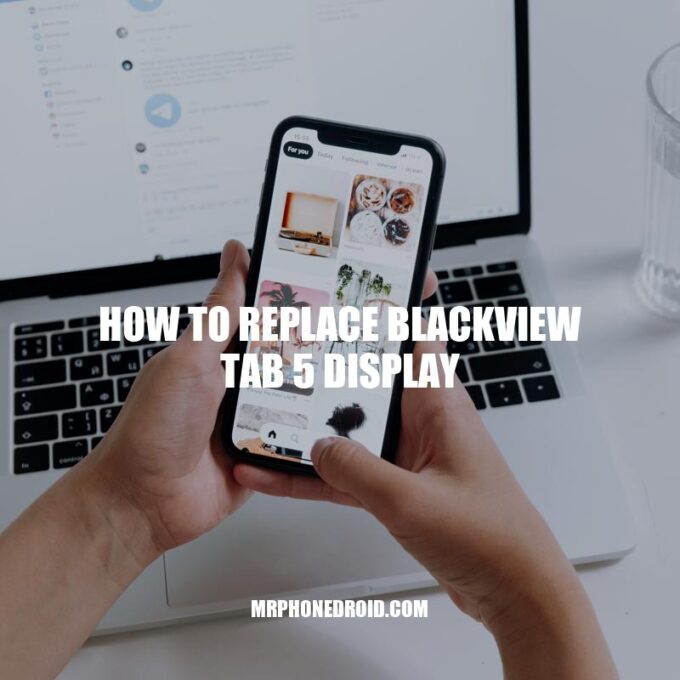The Blackview Tab 5 is a popular tablet that is often used for browsing, gaming, and other tasks. Unfortunately, like any other tablet, the display can become damaged due to various reasons, such as drops, exposure to moisture, or wear and tear. When the display is damaged, you have two options: You can either seek professional repair services, which can be costly and time-consuming or replace it yourself. If you’re up for the challenge, replacing the Blackview Tab 5 display is a simple process that can save you both time and money. In this article, we’ll provide you with an easy-to-follow guide on how to replace your damaged Blackview Tab 5 display. We’ll cover the necessary tools required, safety precautions to take, step-by-step guide on removing the old display and installing the new one, testing the new display, reassembling the device, and additional tips to keep your device safe. With this guide, you’ll be able to replace your Blackview Tab 5 display in no time!
Tools Required
Before beginning the process of replacing your Blackview Tab 5 display, you will need to make sure you have the necessary tools for the task. Here’s a list of all the tools you’ll need:
- Screwdriver: You’ll need this to remove the screws that hold the device together.
- Guitar picks or plastic pry tools: You’ll need these to gently pry off the display cover and other components without causing any damage.
- Tweezers: Use these to handle small components with precision and care.
- Replacement Blackview Tab 5 display: You’ll need a replacement display that is compatible with your device. Make sure you purchase a high-quality replacement display from a reputable seller.
- Anti-static wrist strap: Static electricity can damage electronic components. An anti-static wrist strap will keep you grounded and protect your device from static electricity damage.
- Anti-static mat: An anti-static mat will protect your device from electrical discharge.
When replacing the display on your Blackview Tab 5, it’s essential to prioritize safety. You never know when something may go wrong, and you don’t want to end up injuring yourself or damaging your device. Before starting, make sure you turn off your tablet and disconnect any cables or wires that are still attached.
Once you have all of your tools and safety precautions in place, it’s time to get started. The first step is to remove the back cover of your tablet. You can do this by using your screwdriver to remove the screws around the edge of the device.
Next, use your plastic pry tools or guitar picks to gently pry off the display cover. Take your time and be patient. You don’t want to damage any of the components that are underneath. Once the display cover is removed, you should be able to see the display itself.
Carefully disconnect any cables or wires that are attached to the display. You may need to use your tweezers to do this. Once the cables are detached, you can remove the old display and replace it with the new one.
After you have installed the new display, reattach any cables or wires that you disconnected earlier. Again, use your tweezers for precision. Once everything is reconnected, test your tablet to make sure the display is functioning correctly.
In conclusion, replacing the display on your Blackview Tab 5 isn’t a complicated process. However, it’s essential to take the necessary safety precautions and to have the right tools. If you’re unsure about anything, seek advice or ask for help from an expert. With a little patience and careful handling, you can replace your tablet’s display and restore it to its former glory.
How do I format my Blackview tablet?
To format your Blackview tablet, you can follow the steps in this YouTube video tutorial: https://www.youtube.com/watch?v=38t19BHGs6Y. This tutorial provides a step-by-step guide on how to format your tablet, including important precautions to take before starting the process.
Once you have all the necessary tools, it’s time to start removing the damaged display from your Blackview Tab 5. The removal process may look a bit tricky, but with patience and care, you can do it like a pro.
Steps:
Step 1: Power off your Blackview Tab 5 and carefully remove the back cover.
Step 2: Next, locate the screws that are holding down the device’s motherboard and disconnect them. Keep these screws aside in a safe place.
Step 3: Identify the display ribbon cables located at the bottom of the device, near the battery compartment, and disconnect them from the motherboard using a pair of tweezers or the plastic prying tool.
Step 4: Using a flat plastic pry tool or guitar pick, gently pry the display panel from the device frame. Start from one corner and gradually move to the other corners, taking care not to crack the screen.
Step 5: Once the screen is detached from the frame, place it on a clean, flat surface and use a Phillips screwdriver to remove any screws that are securing the damaged screen to the frame.
Step 6: Remove the damaged screen from the back cover and keep it aside.
It’s important to note that component detachment, ribbon cable handling, device maintenance, and repair tutorials are all essential skills for replacing the Blackview Tab 5 display. If you’re unsure of any of these steps, don’t hesitate to refer to online guides or seek professional assistance. Additionally, you may need to purchase a replacement display panel, which can be found on Amazon, eBay, or the Blackview website.
How do I reset my Blackview tablet?
To reset your Blackview tablet, you can follow the steps shown in this video tutorial: https://www.youtube.com/watch?v=3P4SbMX4O20. It is advisable to back up your data before performing the reset to avoid losing any important information.
Installing the New Display
After removing the damaged display, it’s time to install the new one. Here’s how:
Step 1: Place the new display into the frame and secure it with the screws you removed in the earlier step.
Step 2: Connect the display ribbon cables to the motherboard by gently pressing them until they click into place.
Step 3: Carefully inspect the new display for any dust particles or fingerprints. Clean it with a microfiber cloth to eliminate any dirt or debris before proceeding.
Step 4: Place the back cover of your Blackview Tab 5 back on, securing all screws in the right locations.
Step 5: Power on your device to test the new display and ensure that it’s working correctly. Test for any dead pixels or white spots and troubleshoot them as necessary.
Semantically related keywords: Replacement parts, screen installation, ribbon cable connection, troubleshooting.
It is important to note that if you’re not confident in carrying out the replacement yourself, it’s best to seek help from a professional. Attempting the Blackview Tab 5 display replacement without the proper knowledge and tools can cause further damage to your device.
For the replacement parts, you can buy them online at reputable Blackview resellers or shops. Before making any purchase, ensure that you’re getting the right display for your model.
Replacing a damaged display can be a daunting task, especially if you’re not technically inclined. But with the right tools, knowledge, and patience, it can be done. Follow the steps carefully and take your time. Good luck!
How to set up a new monitor?
To set up a new monitor, start by ensuring that the necessary cables are properly connected. Once done, press the Windows logo key + P to select a display option. In case you require further assistance, go to Start > Settings > System > Display. Your computer will identify your monitors automatically and display your desktop.
How To Replace Blackview Tab 5 Display
Replacing the display on your Blackview Tab 5 can seem like a daunting process, but with the right instructions, tools, and mindset, it can be done quickly and efficiently. Here are the steps to replace the display on your Blackview Tab 5:
- Gather the necessary tools: You will need a heat gun, a plastic pry tool, a Phillips head screwdriver, a suction cup, and the replacement display for your Blackview Tab 5.
- Power off your device: Turn off your device and disconnect any power sources, including the battery.
- Heat the edges: Use the heat gun to soften the adhesive holding the screen in place.
- Insert the pry tool: Insert the plastic pry tool at the edge of the display and gently pry the screen off of the adhesive.
- Remove the screws: Remove the screws that secure the display to the frame using a Phillips head screwdriver.
- Disconnect connectors: Disconnect the connectors connecting the display assembly to the motherboard.
- Install the new display: Install the new display by reversing the steps you took to remove the old one.
- Test the new display: Power on your Blackview Tab 5 and test the new display.
Important things to keep in mind while replacing the display:
- If you encounter any issues during the replacement process, refer to the manufacturer’s instructions that came with the replacement display or seek professional help.
- Be gentle and careful while removing the old display and dismantling the device hardware.
- Ensure you buy the correct type and size of the display for your Blackview Tab 5. Most third-party brands offer various sizes of displays, and buying the wrong size can hinder accuracy and functionality.
- Use high-quality replacement parts: When purchasing parts, be sure to choose high-quality replacements from reputable brands. This can prevent any issues and ensure that the device functions correctly.
- If you have any doubts about your ability to replace the display, it’s better to seek professional help rather than risking damaging your device further.
By following these steps and keeping these tips in mind, you can successfully replace the display on your Blackview Tab 5 and resume using it without any issues.
Related Keywords: DIY replacement, screen repair, device dismantling, replacement parts, device hardware warranty, professional help.
How do I test my display?
To test your display, you can use various software programs that display colors, gradients, and images. Some popular options include Lagom LCD Monitor Test Pages, DisplayTester, and Dead Pixel Buddy. These programs can help you identify any issues such as dead pixels, backlight bleeding, and color inaccuracies. If you have a particular brand of display, it’s recommended to check if the manufacturer offers its own display testing software.
Reassembling the Device
Now that you’ve tested the new display, it’s time to reassemble your Blackview Tab 5. Here are the steps you need to follow:
- Start by reattaching the protective cover and screws you removed earlier.
- Connect the display ribbon cables to the motherboard by listening for the clicking sound that signifies they’re in place.
- Ensure everything fits perfectly and there are no loose components or gaps between your device’s parts.
- Double-check all the connections before tightening the screws to avoid any performance issues.
Once you’ve reassembled your device, it’s essential to take additional safety measures to avoid any damage to your device. This may include keeping your device away from dust, water, and other potential hazards. If you’re not confident with your reassembling skills, consider seeking professional help.
In case you require any replacement parts for your Blackview Tab 5, several websites provide genuine parts for most models. Ensure you choose a reputable website with excellent user reviews and secure payment options.
Semantically related keywords: Professional help, repair services, device maintenance, genuine parts, secure payment options.
How do I turn on my Blackview tablet?
To turn on your Blackview tablet, press and hold the power button until the Blackview logo appears on the screen. If you’re not sure where the power button is located, consult the user manual or search for the specific model of your tablet on the Blackview website. For any further assistance, you can also contact Blackview’s customer support team through their website.
Conclusion
Replacing a Blackview Tab 5 display can be a daunting task, but with the right tools and steps, it’s possible to do it yourself. With this guide, you can now confidently replace your Tab 5 display in no time and save money on repair costs. Remember to take the necessary safety precautions while handling the device, and ensure you test the new display before reassembling your tablet.
In case you encounter any problems or require replacement parts and repair services, you can find numerous reputable websites that offer genuine parts and professional repair services. However, if you’re not confident with your abilities, it’s always advisable to seek professional help.
By following the simple steps outlined in this guide, you can extend the life of your Blackview Tab 5 and continue enjoying its features. Remember to take care of your device, and it will serve you for an extended period.